Building a NAS with FreeBSD and ZFS
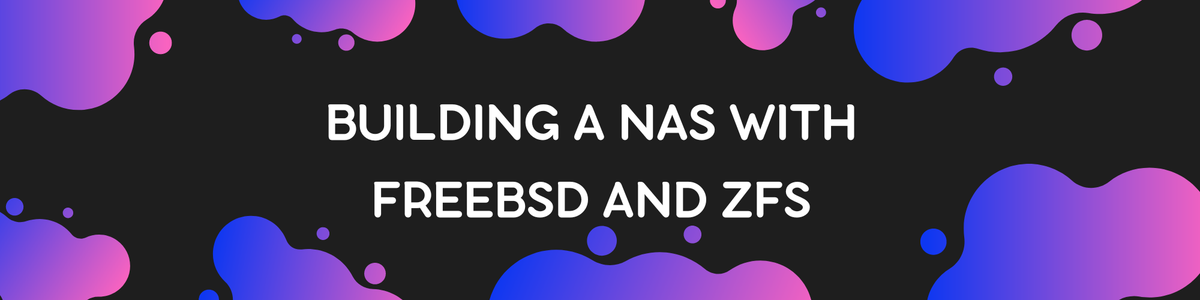
Network Attached Storage (NAS) systems provide a convenient way to store, manage, and share data across a network. FreeBSD, with its robust ZFS file system, is an excellent choice for building a reliable and feature-rich NAS. In this guide, we’ll walk you through the process of setting up a NAS using FreeBSD and ZFS, covering installation, configuration, and maintenance.
Why Choose FreeBSD and ZFS for NAS?
- Reliability: FreeBSD is known for its stability and reliability, making it a great choice for NAS.
- ZFS Features: ZFS offers advanced features like data integrity verification, snapshots, and efficient data compression.
- Performance: FreeBSD and ZFS provide excellent performance, even with large amounts of data.
- Flexibility: FreeBSD's ports and packages system allows you to easily add and manage additional software.
Prerequisites
Before you begin, ensure you have the following:
- A FreeBSD system installed (version 11.2 or later is recommended).
- Root access to your FreeBSD system.
- At least one dedicated hard drive or SSD for storing your data.
- Basic knowledge of the command line.
Step 1: Install FreeBSD
If you haven’t installed FreeBSD yet, follow these steps:
- Download the FreeBSD installation image from the FreeBSD website.
- Create a bootable USB drive using a tool like Rufus (for Windows) or
dd(for Unix-like systems). - Boot from the USB drive and follow the on-screen instructions to install FreeBSD.
During installation, ensure that you select ZFS as the file system for your disks.
Step 2: Configure the Network
After installing FreeBSD, you’ll need to configure the network. Edit the /etc/rc.conf file to set up your network interface:
sudo nano /etc/rc.conf
Add the following lines, replacing em0 with your network interface and your_ip_address with your desired IP address:
ifconfig_em0="inet your_ip_address netmask 255.255.255.0"
defaultrouter="your_router_ip_address"
hostname="your_hostname"
Restart the network service:
sudo service netif restart
sudo service routing restart
Step 3: Install and Configure ZFS
3.1 Install ZFS
ZFS is included with FreeBSD by default, so you don’t need to install it separately. However, you should ensure that the ZFS services are enabled:
sudo sysrc zfs_enable="YES"
sudo service zfs start
3.2 Create a ZFS Pool
A ZFS pool (or zpool) is a collection of drives managed by ZFS. Create a zpool using the following command, replacing your_pool_name with your desired pool name and /dev/ada1 with your disk device:
sudo zpool create your_pool_name /dev/ada1
To create a mirrored zpool for redundancy, use:
sudo zpool create your_pool_name mirror /dev/ada1 /dev/ada2
3.3 Verify the ZFS Pool
Verify that your zpool has been created successfully:
sudo zpool status
3.4 Create ZFS Datasets
Datasets are logical divisions within a zpool that allow for fine-grained control over storage. Create a dataset for your NAS:
sudo zfs create your_pool_name/nas
Step 4: Install and Configure Samba
Samba is a popular software suite that allows you to share files across a network. Install Samba using the package manager:
sudo pkg install samba413
4.1 Configure Samba
Edit the Samba configuration file to set up your shared directories:
sudo nano /usr/local/etc/smb4.conf
Add the following configuration, adjusting the paths and settings to suit your needs:
[global]
workgroup = WORKGROUP
security = user
passdb backend = tdbsam
[nas]
path = /your_pool_name/nas
read only = no
browsable = yes
writable = yes
guest ok = yes
4.2 Create a Samba User
Create a Samba user to manage access to the shared directories:
sudo pdbedit -a your_username
4.3 Enable and Start Samba
Enable and start the Samba services:
sudo sysrc samba_server_enable="YES"
sudo service samba_server start
Step 5: Access Your NAS
Your NAS is now configured and ready to use. On a Windows machine, you can access the shared directories by entering the IP address of your FreeBSD server in the File Explorer:
\\your_ip_address\nas
On a Unix-like system, you can use the smbclient command to access the shared directories:
smbclient //your_ip_address/nas -U your_username
Step 6: Maintain Your NAS
6.1 Monitor ZFS Pools
Regularly monitor the health of your ZFS pools:
sudo zpool status
6.2 Create Snapshots
ZFS snapshots provide a quick and efficient way to create backups of your data. Create a snapshot of your dataset:
sudo zfs snapshot your_pool_name/nas@snapshot_name
6.3 Update FreeBSD and Samba
Keep your system and Samba installation up-to-date:
sudo freebsd-update fetch
sudo freebsd-update install
sudo pkg update
sudo pkg upgrade
Conclusion
Building a NAS with FreeBSD and ZFS offers a powerful, reliable, and flexible solution for managing your data. With the advanced features of ZFS and the robustness of FreeBSD, you can create a NAS system that meets your storage needs while providing excellent performance and security.
By following this detailed guide, you should now have a fully functional NAS up and running. Enjoy your new network-attached storage and happy file sharing!
Follow me on:
X: @maxiujun
Threads.net @xiujunma
BlueSky: @maxiujun.bsky.social