FreeBSD Jails: A Comprehensive Guide to Secure Containerization
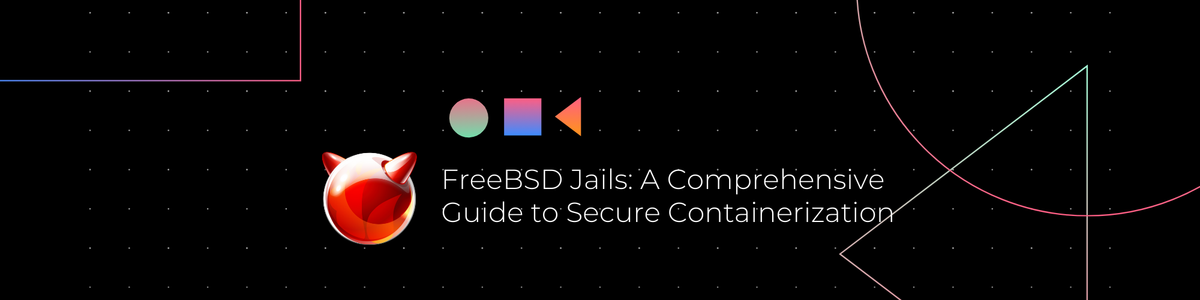
FreeBSD Jails are a powerful feature of the FreeBSD operating system, offering a lightweight and secure way to partition your system into separate mini-systems, each with its own environment and set of resources. This guide will walk you through the concept of FreeBSD Jails, their benefits, and a step-by-step process to set them up and manage them effectively.
What are FreeBSD Jails?
Introduced in FreeBSD 4.0, Jails provide a way to run multiple instances of FreeBSD within a single host system. Each jail operates in its own isolated environment, with its own filesystem, processes, and network stack. This isolation helps improve security and manageability, making Jails an excellent choice for web hosting, development environments, and other applications requiring separation.
Benefits of FreeBSD Jails
- Security: Jails provide strong isolation, reducing the risk of a security breach affecting the entire system.
- Resource Efficiency: Jails share the same kernel, making them more lightweight than virtual machines.
- Ease of Management: FreeBSD Jails are easy to set up and manage using built-in tools.
- Flexibility: Each jail can run its own services and configurations, allowing for diverse applications on a single host.
Prerequisites
Before setting up FreeBSD Jails, ensure you have the following:
- A FreeBSD system with root access.
- Basic knowledge of the command line.
- Sufficient disk space for the jails you plan to create.
Step 1: Prepare the Host System
1.1 Update the System
Ensure your FreeBSD system is up-to-date:
sudo freebsd-update fetch
sudo freebsd-update install
sudo pkg update
sudo pkg upgrade
1.2 Enable Required Services
Enable the jail service and set the hostname for your system by editing the /etc/rc.conf file:
sudo nano /etc/rc.conf
Add the following lines:
hostname="your_hostname"
jail_enable="YES"
Replace your_hostname with your desired hostname.
Step 2: Create the Jail Environment
2.1 Create a Directory for Jails
Create a directory to store your jail environments. For example, use /usr/jails:
sudo mkdir -p /usr/jails
2.2 Install ezjail
ezjail is a utility that simplifies the management of FreeBSD Jails. Install it using the package manager:
sudo pkg install ezjail
2.3 Initialize ezjail
Initialize ezjail to set up the base system and template:
sudo ezjail-admin install
This command downloads and installs the FreeBSD base system into the /usr/jails/basejail directory.
Step 3: Create and Configure a Jail
3.1 Create a New Jail
Create a new jail using ezjail. Replace myjail with your desired jail name and 10.0.0.2 with the IP address you want to assign to the jail:
sudo ezjail-admin create -r myjail 10.0.0.2
This command sets up the jail environment in /usr/jails/myjail.
3.2 Start the Jail
Start the jail with the following command:
sudo ezjail-admin start myjail
Verify the jail is running:
sudo jls
3.3 Access the Jail
Access the jail environment using jexec:
sudo jexec myjail /bin/tcsh
You are now inside the jail and can configure it as needed.
3.4 Configure the Jail Environment
Inside the jail, configure the basic settings:
- Set the hostname:
hostname myjail
- Set the root password:
passwd
- Update the package repository and install essential packages:
pkg update
pkg upgrade
pkg install vim sudo
- Create a user account:
adduser
Follow the prompts to create a new user.
3.5 Network Configuration
Configure the network settings for your jail. Edit the /etc/rc.conf file inside the jail:
nano /etc/rc.conf
Add the following lines:
ifconfig_lo0="inet 127.0.0.1"
ifconfig_epair0b="inet 10.0.0.2 netmask 255.255.255.0"
Replace epair0b with your jail's network interface and 10.0.0.2 with the jail's IP address.
Step 4: Managing Jails
4.1 Stop a Jail
To stop a running jail:
sudo ezjail-admin stop myjail
4.2 Restart a Jail
To restart a jail:
sudo ezjail-admin restart myjail
4.3 Delete a Jail
To delete a jail:
sudo ezjail-admin delete -w myjail
The -w option removes the jail's data.
Step 5: Advanced Jail Configurations
5.1 Mounting Filesystems
You can mount filesystems into a jail for additional storage. For example, to mount a directory from the host into the jail:
sudo mount_nullfs /host/directory /usr/jails/myjail/path/in/jail
5.2 Resource Limits
Limit the resources available to a jail using rctl. For example, to limit CPU usage:
sudo rctl -a jail:myjail:pcpu:deny=25
5.3 Networking
For advanced networking setups, you can configure multiple IP addresses or use bridge interfaces to connect jails to different networks.
Conclusion
FreeBSD Jails offer a powerful and flexible way to isolate applications and services, providing a lightweight alternative to traditional virtualization. With ezjail, managing jails becomes straightforward, allowing you to focus on your applications rather than the intricacies of the underlying system.
By following this comprehensive guide, you should now have a solid understanding of how to set up, configure, and manage FreeBSD Jails. Whether you're running web servers, development environments, or other applications, FreeBSD Jails provide a secure and efficient solution for containerization. Happy jail-ing!
Follow me on:
X: @maxiujun
Threads.net @xiujunma
BlueSky: @maxiujun.bsky.social