Getting Started with FreeBSD
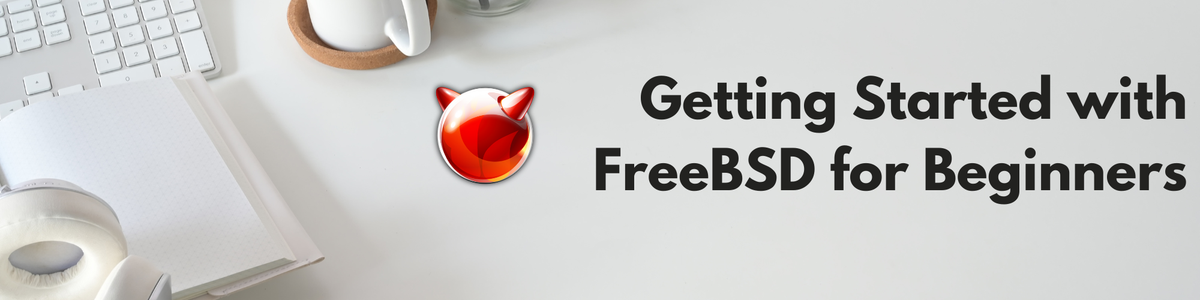
Welcome to the world of FreeBSD! Whether you're new to Unix-like systems or a seasoned Linux user looking to expand your horizons, FreeBSD offers a powerful, secure, and versatile operating system. This guide will walk you through the basics of getting started with FreeBSD, from installation to initial configuration.
What is FreeBSD?
FreeBSD is an open-source Unix-like operating system derived from the Berkeley Software Distribution (BSD). Known for its robustness, performance, and advanced networking capabilities, FreeBSD is a popular choice for servers, networking, and embedded systems. It also offers a rich set of features and a vibrant community.
Why Choose FreeBSD?
- Stability and Performance: FreeBSD is renowned for its stability and performance, making it ideal for server environments.
- Security: FreeBSD includes advanced security features and regularly receives security updates.
- ZFS Support: The ZFS file system offers powerful data integrity and storage management features.
- Ports Collection: FreeBSD’s Ports Collection provides an easy way to install and manage software.
Step 1: Download FreeBSD
First, you need to download the FreeBSD installation image. Visit the FreeBSD download page and choose the appropriate image for your system. For most users, the amd64 image is suitable.
Step 2: Create Installation Media
To create a bootable USB drive, you can use a tool like dd on Unix-like systems or Rufus on Windows. Here’s how to create a bootable USB drive using dd:
- Insert your USB drive.
- Identify the device name of your USB drive using
lsblkordiskutil list. - Write the image to the USB drive:
sudo dd if=FreeBSD-14.0-RELEASE-amd64-memstick.img of=/dev/sdX bs=1M status=progress
Replace FreeBSD-14.0-RELEASE-amd64-memstick.img with the path to your downloaded image and /dev/sdX with the device name of your USB drive.
Step 3: Install FreeBSD
- Boot from USB: Insert the USB drive into your computer and boot from it. You may need to adjust your BIOS settings to boot from the USB drive.
- Start Installation: When the FreeBSD boot menu appears, select the option to start the installation.
- Partitioning: Follow the prompts to partition your disk. The default
autooption is recommended for beginners. - Select Components: Choose the components you want to install. The default selections are usually sufficient for a basic installation.
- Network Configuration: Configure your network interface. If you're using DHCP, this process is straightforward.
- Set Root Password: Choose a strong root password.
- Create User Accounts: Create a user account for daily use. It's recommended to avoid logging in as the root user for regular tasks.
Step 4: Initial Configuration
After installation, you’ll need to perform some initial configuration tasks.
4.1 Update the System
First, update the base system and installed packages:
sudo freebsd-update fetch
sudo freebsd-update install
sudo pkg update
sudo pkg upgrade
4.2 Enable Basic Services
Enable some essential services by editing the /etc/rc.conf file:
sudo nano /etc/rc.conf
Add the following lines:
hostname="your_hostname"
ifconfig_em0="DHCP"
sshd_enable="YES"
moused_enable="YES"
ntpdate_enable="YES"
ntpd_enable="YES"
Replace em0 with your network interface name and your_hostname with your desired hostname.
4.3 Install Essential Packages
Install some commonly used packages:
sudo pkg install vim bash sudo
Configure sudo to allow your user account to execute commands as root. Add your user to the wheel group:
sudo pw groupmod wheel -m your_username
Edit the sudoers file:
sudo visudo
Uncomment the line:
%wheel ALL=(ALL) ALL
Step 5: Explore and Learn
Congratulations! You have a basic FreeBSD system up and running. Here are a few suggestions for your next steps:
- Read the FreeBSD Handbook: The FreeBSD Handbook is an excellent resource for learning more about the system.
- Explore the Ports Collection: Learn how to install software using the Ports Collection and
pkg. - Configure a Desktop Environment: If you plan to use FreeBSD as a desktop system, consider installing a desktop environment like KDE, GNOME, or Xfce.
- Join the Community: Participate in the FreeBSD community through forums, mailing lists, and IRC channels.
Conclusion
FreeBSD is a powerful and flexible operating system that can be tailored to meet your needs, whether you're running a server, a network appliance, or a desktop. By following this guide, you've taken the first steps towards mastering FreeBSD. Continue exploring, learning, and experimenting, and you'll soon discover why so many people rely on FreeBSD for their computing needs. Happy exploring!
Follow me on:
X: @maxiujun
Threads.net @xiujunma
BlueSky: @maxiujun.bsky.social