How to Install a Spring Boot Application on FreeBSD
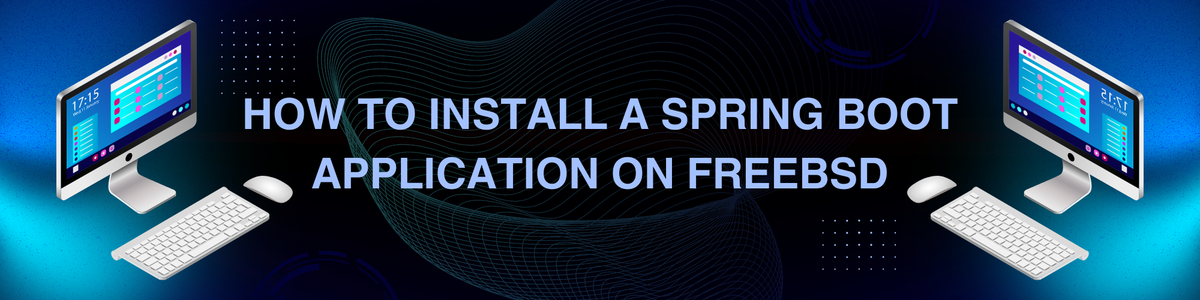
Spring Boot is a popular framework for building production-grade Java applications with minimal configuration. Deploying a Spring Boot application on FreeBSD involves setting up the Java runtime environment, configuring your database, and managing your application as a service. This guide will walk you through the process step-by-step.
Prerequisites
Before you begin, ensure you have the following:
- A FreeBSD server with root access.
- Basic knowledge of the command line.
- A Spring Boot application ready for deployment.
- Java Development Kit (JDK) installed on your system.
Step 1: Install Java
Spring Boot applications require Java to run. We'll install OpenJDK, an open-source implementation of the Java Platform.
1.1 Update the Package Repository
First, update your package repository:
sudo pkg update
sudo pkg upgrade
1.2 Install OpenJDK
Install the OpenJDK package. For this guide, we'll use OpenJDK 11, which is a Long-Term Support (LTS) release:
sudo pkg install openjdk11
1.3 Set JAVA_HOME Environment Variable
Set the JAVA_HOME environment variable to point to your JDK installation. Add the following lines to your shell profile (e.g., .bashrc, .zshrc):
export JAVA_HOME=/usr/local/openjdk11
export PATH=$JAVA_HOME/bin:$PATH
Reload your shell profile:
source ~/.bashrc
Verify the Java installation:
java -version
Step 2: Install a Database (Optional)
If your Spring Boot application requires a database, install and configure the database server. In this guide, we'll use PostgreSQL.
2.1 Install PostgreSQL
Install the PostgreSQL server:
sudo pkg install postgresql13-server postgresql13-contrib
2.2 Initialize and Start PostgreSQL
Initialize the database cluster:
sudo service postgresql initdb
Enable and start the PostgreSQL service:
sudo sysrc postgresql_enable=yes
sudo service postgresql start
2.3 Configure PostgreSQL
Switch to the PostgreSQL user and create a new database and user for your Spring Boot application:
sudo su - postgres
psql
Inside the PostgreSQL shell, run the following commands:
CREATE DATABASE myappdb;
CREATE USER myappuser WITH ENCRYPTED PASSWORD 'password';
GRANT ALL PRIVILEGES ON DATABASE myappdb TO myappuser;
\q
exit
Replace myappdb, myappuser, and password with your desired database name, username, and password.
Step 3: Deploy Your Spring Boot Application
3.1 Transfer Your Application
Transfer your Spring Boot application JAR file to your FreeBSD server using scp or another file transfer method:
scp path/to/your/app.jar username@your_freebsd_server:/path/to/deploy/
3.2 Create a Systemd Service File
To manage your Spring Boot application as a service, create a systemd service file.
sudo nano /etc/rc.d/myapp
Add the following content:
#!/bin/sh
# PROVIDE: myapp
# REQUIRE: LOGIN
# KEYWORD: shutdown
. /etc/rc.subr
name="myapp"
rcvar="myapp_enable"
load_rc_config $name
: ${myapp_enable:="no"}
: ${myapp_user:="myuser"}
: ${myapp_group:="mygroup"}
: ${myapp_home:="/path/to/deploy"}
: ${myapp_java_opts:=""}
: ${myapp_jar:="app.jar"}
pidfile="/var/run/${name}.pid"
command="/usr/sbin/daemon"
command_args="-f -p ${pidfile} /usr/local/openjdk11/bin/java ${myapp_java_opts} -jar ${myapp_home}/${myapp_jar}"
run_rc_command "$1"
Make the script executable:
sudo chmod +x /etc/rc.d/myapp
3.3 Configure the Service
Enable the service by adding the following line to /etc/rc.conf:
sudo sysrc myapp_enable="YES"
3.4 Start the Service
Start your Spring Boot application as a service:
sudo service myapp start
Check the status of the service to ensure it is running:
sudo service myapp status
Step 4: Configure Firewall (Optional)
If you have a firewall enabled, ensure that the port your Spring Boot application is listening on (e.g., 8080) is open. Configure pf (Packet Filter) to allow traffic on this port:
4.1 Edit the pf Configuration File
sudo nano /etc/pf.conf
Add a rule to allow traffic on port 8080:
pass in on em0 proto tcp from any to any port 8080
4.2 Enable and Reload pf
Enable pf and reload the configuration:
sudo sysrc pf_enable="YES"
sudo service pf reload
Step 5: Access Your Application
Your Spring Boot application should now be running and accessible. Open a web browser and navigate to http://your_freebsd_server:8080 to see your application in action.
Conclusion
Deploying a Spring Boot application on FreeBSD involves setting up the Java runtime environment, configuring a database (if needed), and managing your application as a service. By following this guide, you should have a fully functional Spring Boot application running on your FreeBSD server. This setup provides a robust and flexible environment for running your Java applications, leveraging the stability and performance of FreeBSD. Happy coding!
Follow me on:
X: @maxiujun
Threads.net @xiujunma
BlueSky: @maxiujun.bsky.social