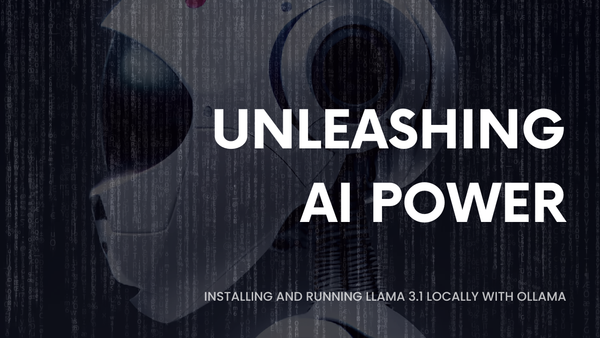How to install certbot on FreeBSD

Certbot is a tool that automates the process of obtaining and renewing SSL/TLS certificates from Let’s Encrypt, a free Certificate Authority (CA). This guide will walk you through the process of installing Certbot on FreeBSD and configuring it to work with both Nginx and Apache web servers.
How Certbot Works
Domain Validation
Domain validation ensures the certificate requestor controls the domain. Let’s Encrypt uses challenges like DNS records or HTTP resources. The validation process confirms domain ownership before issuing certificates.
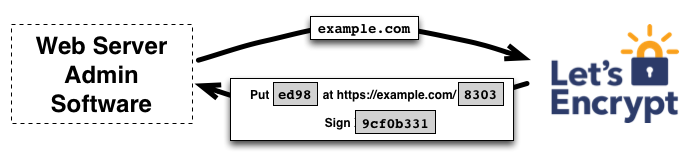
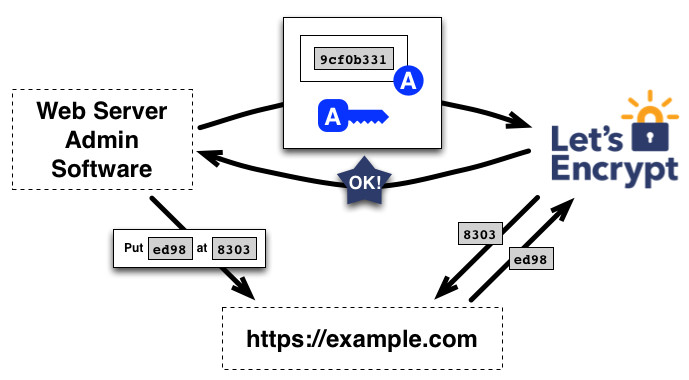
Certificate Issuance and Revocation
Once validated, Let’s Encrypt issues SSL/TLS certificates to secure web traffic. These certificates can be renewed or revoked automatically through the ACME protocol, enhancing web security and privacy by simplifying certificate management.
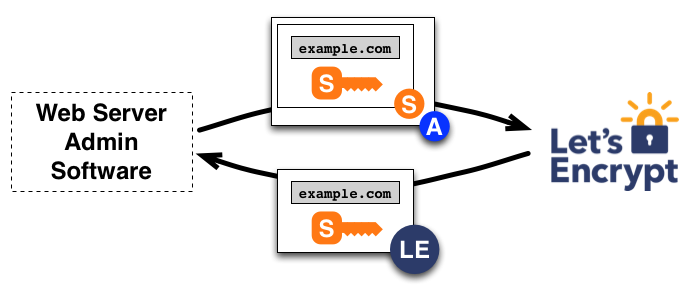
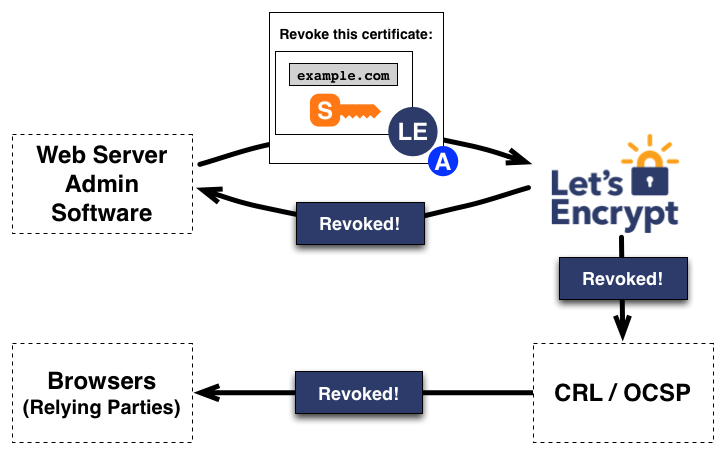
For more information, visit the Let’s Encrypt How It Works page.
Prerequisites
Before you begin, ensure you have the following:
- A FreeBSD server with root access.
- A registered domain name pointed to your server’s IP address.
- Nginx or Apache installed and running.
Step 1: Install Certbot
Certbot can be installed using the FreeBSD package manager.
1.1 Update the Package Repository
First, update your package repository to ensure you have the latest information:
sudo pkg update
1.2 Install Certbot
Install Certbot using the following command:
sudo pkg install py39-certbot
1.3 Install Certbot Plugins
Depending on your web server, you may need to install additional plugins:
- For Nginx:
sudo pkg install py39-certbot-nginx
- For Apache:
sudo pkg install py39-certbot-apache
Step 2: Obtain and Install Certificates
2.1 Using Certbot with Nginx
2.1.1 Obtain a Certificate
To obtain a certificate for Nginx, run the following:
sudo certbot --nginx -d your_domain.com
Replace your_domain.com with your actual domain name. Certbot will automatically configure Nginx to use the certificate that was obtained.
2.1.2 Verify Nginx Configuration
Certbot will modify your Nginx configuration files to include SSL settings. Verify the configuration:
sudo nginx -t
If the configuration test is successful, reload Nginx:
sudo service nginx reload
2.2 Using Certbot with Apache
2.2.1 Obtain a Certificate
To obtain a certificate for Apache, run:
sudo certbot --apache -d your_domain.com
Replace your_domain.com with your actual domain name. Certbot will automatically configure Apache to use the obtained certificate.
2.2.2 Verify Apache Configuration
Certbot will modify your Apache configuration files to include SSL settings. Verify the configuration:
sudo apachectl configtest
If the configuration test is successful, reload Apache:
sudo service apache24 reload
Step 3: Automatic Renewal
Certbot includes a cron job or systemd timer to automatically renew certificates before they expire. This ensures continuous HTTPS availability.
3.1 Check Renewal Status
To check the status of your certificates and renewal process, run:
sudo certbot renew --dry-run
This command simulates the renewal process and helps verify that automatic renewals are working correctly.
3.2 Configure Cron Job
If you prefer to manually configure the renewal process using a cron job, add the following line to the root user’s crontab:
sudo crontab -e
Add the line:
0 0 * * * /usr/local/bin/certbot renew --quiet
This schedules the renewal check to run daily at midnight.
Conclusion
Installing and configuring Certbot on FreeBSD is a straightforward process that ensures your website is secured with SSL/TLS certificates. By following this guide, you can automate the issuance and renewal of certificates, providing robust security for your web applications. Whether you are using Nginx or Apache, Certbot simplifies the process of maintaining HTTPS for your domain, allowing you to focus on other aspects of your server management. If you encounter any issues, refer to the Certbot documentation or the FreeBSD Handbook for additional guidance. Happy securing!
Read Next
Unleashing AI Power: Installing and Running LLaMA 3.1 Locally with Ollama
Meta has unveiled significant advancements in natural language processing, introducing upgraded versions of their 8B and 70B models, alongside a new model with 405B parameters. The 405B parameter model notably
FreeBSD vs. OpenBSD: A Detailed Comparison
When it comes to choosing a Unix-like operating system, FreeBSD and OpenBSD are two of the most popular options. Both have their own strengths, focuses, and unique features that cater