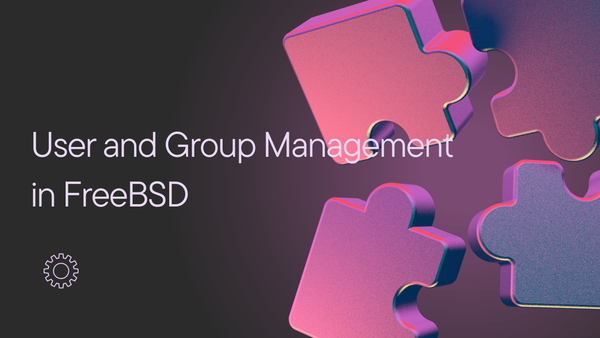An In-Depth Guide to ZFS on FreeBSD
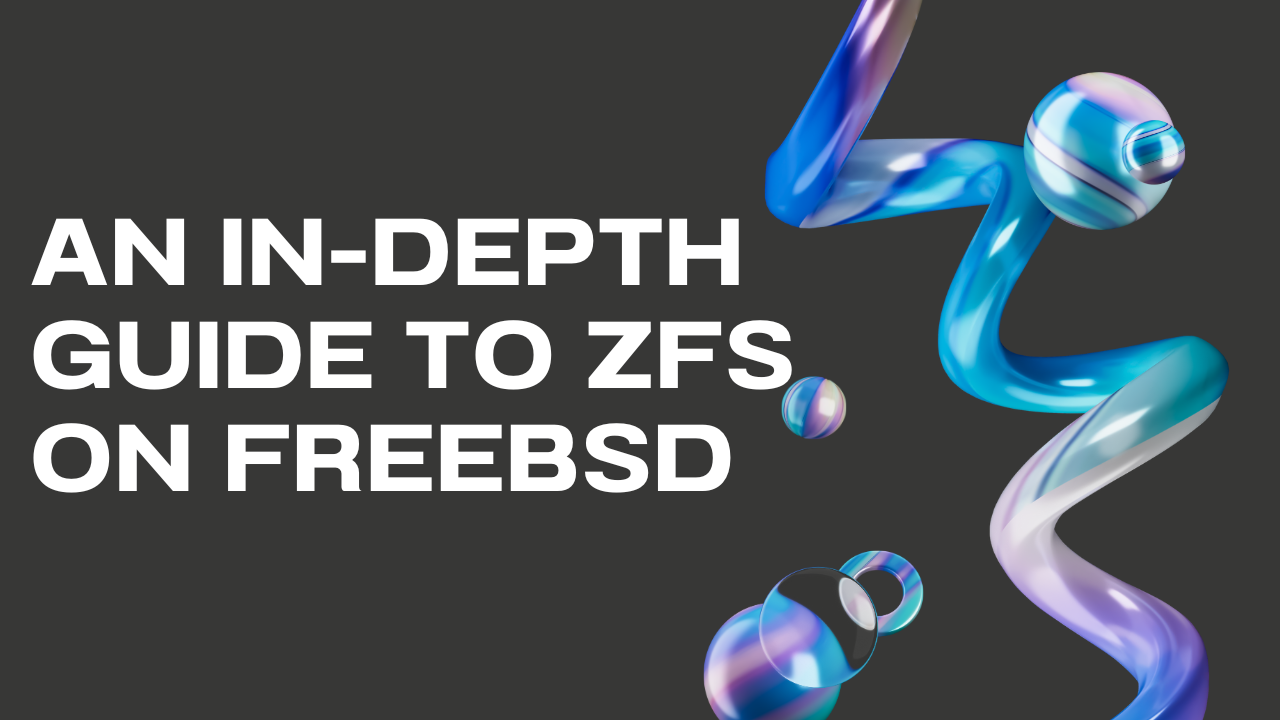
ZFS, or the Zettabyte File System, is an advanced file system and volume manager originally developed by Sun Microsystems. Known for its robustness, scalability, and numerous features, ZFS is a favorite among FreeBSD users for managing storage. This blog post will provide an in-depth guide to understanding and using ZFS on FreeBSD, covering installation, configuration, features, and maintenance.
Why Choose ZFS?
ZFS offers several advantages over traditional file systems:
- Data Integrity: ZFS uses checksums to detect and correct data corruption.
- Scalability: Supports large storage capacities and many files.
- Snapshots and Clones: Create snapshots and clones instantly.
- RAID-Z: Provides a more efficient and resilient RAID solution.
- Pooled Storage: Manages physical storage devices as a single storage pool.
Installing and Setting Up ZFS on FreeBSD
1. Installing FreeBSD with ZFS
The easiest way to get started with ZFS is to install FreeBSD with ZFS as the root file system.
- Download the FreeBSD installer: Obtain the FreeBSD installation image from the FreeBSD website.
- Create a bootable USB drive: Use a tool like
ddor Rufus to create a bootable USB drive. - Boot from the USB drive: Boot your system from the USB drive and start the installation process.
- Choose ZFS: During the installation, select the option to use ZFS as the root file system.
2. Creating a ZFS Pool
A ZFS pool (or zpool) is the foundation of ZFS storage. It is a collection of devices that provide storage space for ZFS file systems.
2.1 Create a Basic ZFS Pool
To create a basic ZFS pool, use the following command:
sudo zpool create mypool /dev/ada1
This command creates a zpool named mypool using the disk /dev/ada1.
2.2 Create a Mirrored ZFS Pool
For redundancy, you can create a mirrored zpool:
sudo zpool create mypool mirror /dev/ada1 /dev/ada2
This command creates a mirrored zpool using two disks, /dev/ada1 and /dev/ada2.
2.3 Verify the ZFS Pool
Check the status of your zpool:
sudo zpool status
3. Creating ZFS Datasets
A ZFS dataset is a file system within a zpool that can be configured independently.
3.1 Create a Dataset
Create a dataset within your zpool:
sudo zfs create mypool/mydataset
3.2 List Datasets
List all datasets in your zpool:
sudo zfs list
Key Features of ZFS
1. Snapshots and Clones
1.1 Snapshots
A snapshot is a read-only copy of a dataset at a specific point in time.
sudo zfs snapshot mypool/mydataset@snapshot1
List snapshots:
sudo zfs list -t snapshot
1.2 Clones
A clone is a writable copy of a snapshot. Clones can be created from snapshots:
sudo zfs clone mypool/mydataset@snapshot1 mypool/myclone
2. Data Integrity
ZFS ensures data integrity by using checksums for all data and metadata.
2.1 Scrubbing
Scrubbing is a process that checks for data integrity and attempts to repair any errors:
sudo zpool scrub mypool
Check the status of a scrub:
sudo zpool status -v
3. Compression
ZFS supports on-the-fly data compression to save disk space.
3.1 Enable Compression
Enable compression on a dataset:
sudo zfs set compression=on mypool/mydataset
Verify compression settings:
sudo zfs get compression mypool/mydataset
4. RAID-Z
RAID-Z is a variant of RAID-5 designed for ZFS to provide better data integrity and performance.
4.1 Create a RAID-Z Pool
Create a RAID-Z pool:
sudo zpool create myraidz raidz /dev/ada1 /dev/ada2 /dev/ada3
Maintenance and Best Practices
1. Monitor ZFS Pools
Regularly check the status of your zpools:
sudo zpool status
2. Backups
Even with ZFS's robust features, always maintain regular backups of your data. Use tools like zfs send and zfs receive to manage backups:
sudo zfs send mypool/mydataset@snapshot1 | ssh user@backupserver sudo zfs receive backup/mypool
3. Regular Scrubs
Schedule regular scrubs to ensure data integrity:
sudo zpool scrub mypool
4. Keep ZFS Up-to-Date
Regularly update your FreeBSD system to get the latest ZFS improvements and fixes:
sudo freebsd-update fetch install
sudo pkg update
sudo pkg upgrade
5. Manage Space Efficiently
Keep an eye on disk usage and add more disks to your zpool as needed to avoid running out of space.
Conclusion
ZFS is a powerful file system that brings advanced features to FreeBSD, such as data integrity, scalability, and efficient storage management. By following this guide, you should have a solid understanding of how to install, configure, and maintain ZFS on FreeBSD. Leverage its features like snapshots, compression, and RAID-Z to build a robust and reliable storage solution. Regular maintenance and monitoring will ensure your ZFS pools perform optimally and keep your data safe. Happy managing!
Read Next
FreeBSD vs. OpenBSD: A Detailed Comparison
When it comes to choosing a Unix-like operating system, FreeBSD and OpenBSD are two of the most popular options. Both have their own strengths, focuses, and unique features that cater
User and Group Management in FreeBSD
User and group management is a fundamental aspect of system administration in FreeBSD. Properly managing users and groups helps ensure system security, organize permissions, and facilitate collaboration among users. This