User and Group Management in FreeBSD
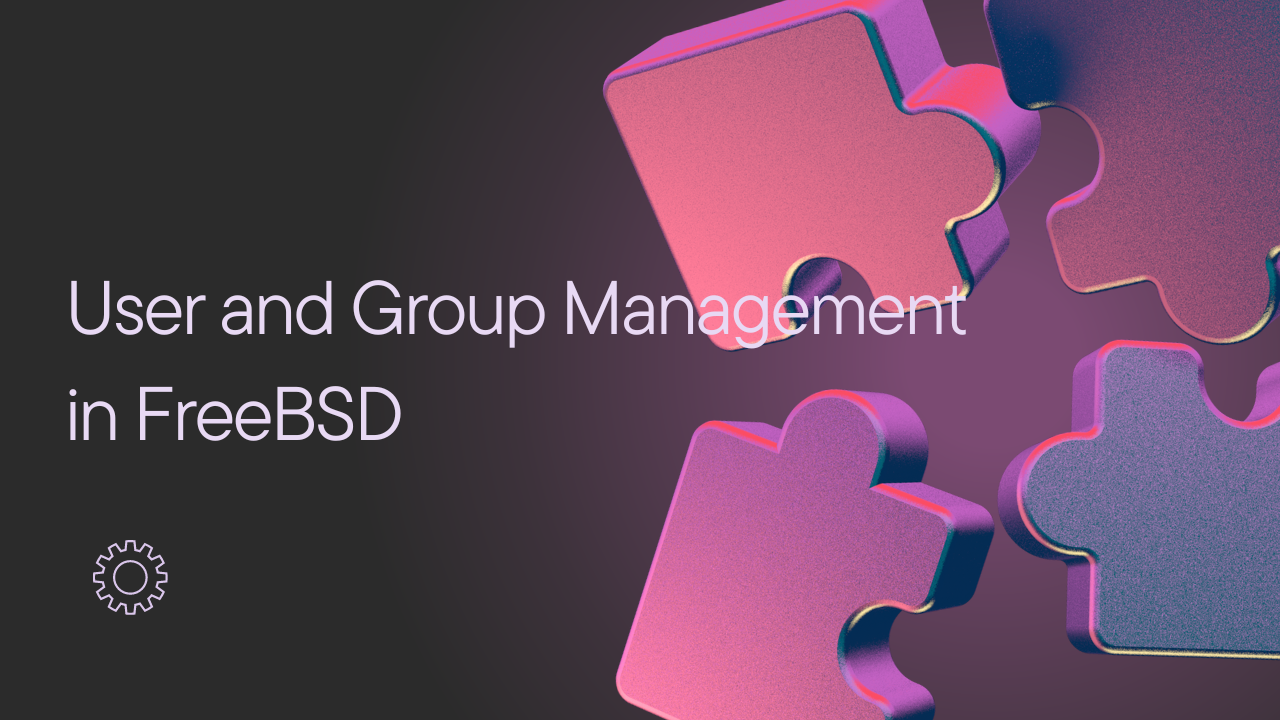
User and group management is a fundamental aspect of system administration in FreeBSD. Properly managing users and groups helps ensure system security, organize permissions, and facilitate collaboration among users. This detailed guide will walk you through the processes of creating, modifying, and managing users and groups on a FreeBSD system.
Understanding Users and Groups
Users
A user account in FreeBSD allows an individual to access the system with specific permissions and settings. Each user account is identified by a unique username and associated with a unique User ID (UID).
Groups
Groups are collections of user accounts that share common permissions and access rights. Each group is identified by a unique Group ID (GID). Users can belong to one or more groups, and group memberships determine the access levels for shared resources.
Basic Commands for User and Group Management
FreeBSD provides several command-line tools for managing users and groups:
pw: A powerful command-line tool for managing users and groups.adduser: An interactive script that simplifies user creation.usermod: A tool to modify user account properties.groupmod: A tool to modify group properties.vipwandvigr: Tools to edit the/etc/passwdand/etc/groupfiles securely.
Creating Users
Using adduser
The adduser command provides an interactive way to create a new user:
sudo adduser
You will be prompted to enter information such as the username, full name, UID, default shell, home directory, and primary group. Follow the prompts to complete the user creation process.
Using pw
The pw command allows for more granular control over user creation. For example, to create a user named john with a specific UID, primary group, home directory, and shell, you can use:
sudo pw useradd john -u 1001 -g wheel -d /home/john -s /bin/tcsh -m -h 0
-u 1001: Sets the UID to 1001.-g wheel: Sets the primary group towheel.-d /home/john: Sets the home directory to/home/john.-s /bin/tcsh: Sets the default shell totcsh.-m: Creates the home directory if it does not exist.-h 0: Prompts for the password.
Modifying Users
Using pw
To modify an existing user, such as changing their shell, you can use the pw command:
sudo pw usermod john -s /bin/bash
This command changes the shell for the user john to bash.
Using usermod
The usermod command is another way to modify user properties:
sudo usermod -s /bin/bash john
This command achieves the same result as the previous example.
Deleting Users
To remove a user and their home directory, use the pw command:
sudo pw userdel john -r
The -r option ensures that the user's home directory is also removed.
Managing Groups
Creating Groups
To create a new group, use the pw command:
sudo pw groupadd developers -g 1001
developers: The name of the new group.-g 1001: Sets the GID to 1001.
Modifying Groups
To add a user to a group, use the pw command:
sudo pw groupmod developers -m john
This command adds the user john to the developers group.
To remove a user from a group:
sudo pw groupmod developers -d john
This command removes the user john from the developers group.
Deleting Groups
To delete a group, use the pw command:
sudo pw groupdel developers
This command deletes the developers group.
Managing User and Group Files Directly
Editing /etc/passwd
The /etc/passwd file contains user account information. To edit this file securely, use the vipw command:
sudo vipw
Editing /etc/group
The /etc/group file contains group information. To edit this file securely, use the vigr command:
sudo vigr
Password Management
To change a user's password, use the passwd command:
sudo passwd john
You will be prompted to enter and confirm the new password for the user john.
Automating User and Group Management
For larger systems, you may want to automate user and group management tasks using scripts. The pw command is particularly well-suited for this due to its flexibility and comprehensive options.
Example Script for Creating Multiple Users
Here is a simple script to create multiple users from a list:
#!/bin/sh
while IFS=',' read -r username fullname uid gid homedir shell; do
sudo pw useradd "$username" -c "$fullname" -u "$uid" -g "$gid" -d "$homedir" -s "$shell" -m -h 0
done <<EOF
john,John Doe,1001,wheel,/home/john,/bin/tcsh
jane,Jane Smith,1002,users,/home/jane,/bin/sh
EOF
This script reads user information from a comma-separated list and creates each user with the specified properties.
Conclusion
User and group management is a fundamental aspect of maintaining a secure and organized FreeBSD system. By understanding and utilizing the tools and commands available in FreeBSD, you can effectively manage user accounts and groups to suit your administrative needs. Whether you're managing a small server or a large enterprise environment, these practices will help ensure that your system remains secure and efficient.
References
- FreeBSD Handbook: User and Group Management
- FreeBSD Man Pages: pw(8)
- FreeBSD Man Pages: adduser(8)
- FreeBSD Man Pages: usermod(8)
- FreeBSD Man Pages: groupmod(8)
- FreeBSD Man Pages: passwd(1)
- FreeBSD Wiki: User and Group Management
By following this guide, you can ensure that your FreeBSD system is well-managed, secure, and efficient. Happy administering!